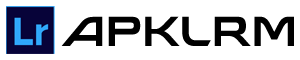Free Lightroom Presets: Top Film Emulation Styles for 2025
Free Lightroom presets are a lifesaver for photographers looking to enhance their photos without spending hours tweaking settings. Whether you’re editing on Adobe Lightroom Mobile, Desktop, or Classic, or using the Lightroom Mod APK for extra unlocked features, these presets let you apply professional-grade looks—like vintage film or cinematic vibes—in just a click. This guide dives into everything you need to know about Lightroom presets, from what they are to how to use them, with a focus on popular film emulation styles that give your photos that nostalgic, timeless feel.
If you’re new to photo editing or a seasoned pro, free Lightroom presets can simplify your workflow and make your images pop. They’re especially great for creating consistent aesthetics across your portfolio, whether you’re shooting portraits, landscapes, or weddings. With the latest Lightroom updates (Mobile 10.4.4, Desktop 8.4, Classic 14.4 as of June 2025), presets are easier to use than ever, especially with new AI tools like Distraction Removal.
In this guide, we’ll cover the basics of Adobe Lightroom, explore popular film emulation presets like Kodak Kodachrome and Fuji Astia, and share step-by-step tips on how to install and use presets. You’ll also find advice on finding free Lightroom presets, creating your own, and troubleshooting common issues. Let’s get started and make your photo editing smoother and more creative!
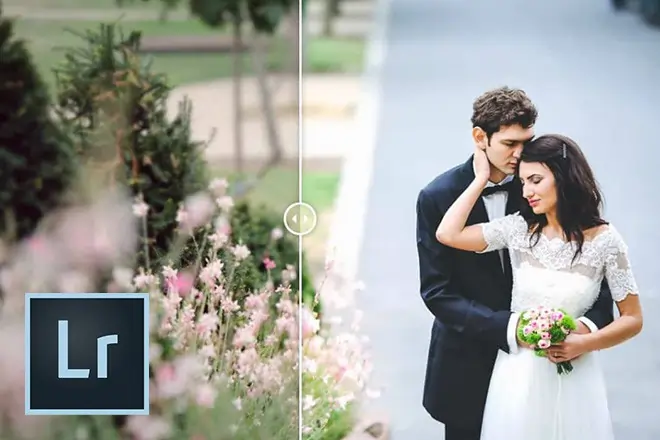
What are Lightroom presets?
Lightroom presets are preset editing adjustments that apply specific looks—like color tones, contrast, or grain—to your photos instantly. They save time, ensure consistency, and come in styles like cinematic Lightroom presets, vintage, or portrait-focused. For example, free Lightroom presets can mimic classic film looks, making them perfect for creating a cohesive aesthetic without manual tweaking.
Popular Film Emulation Presets for Lightroom
Film emulation presets give your photos the nostalgic look of analog film, and free Lightroom presets in this category are widely available. Here are some top picks:
- Vintage Presets (Retro Look, Fine Grain): Add warm tones and subtle grain for a retro feel, great for street photography.
- Kodak Kodachrome Preset: Mimics Kodachrome 64 with vibrant colors and fine grain, great for landscapes.
- Kodak Gold 200 Preset: Adds warm, nostalgic tones, ideal for travel shots.
- Portra 800 Preset: Offers neutral skin tones and vibrant saturation for portraits.
- Fuji Astia Preset: Replicates Fuji slide film with warm reds, perfect for vivid landscapes.
- Fuji Pro Preset: Enhances natural beauty for weddings and portraits.
- Agfachrome RSX Preset: Brings warm, saturated tones for a nostalgic vibe.
- Polaroid Color Preset: Mimics Polaroid’s bold colors and contrast.
- Elite Chrome Preset: Emulates Fujifilm Cool Chrome for vibrant, natural portraits.
- Shutter Preset: Replicates Kodak Ektachrome with fine grain for studio shots.
Download Lightroom Presets Free
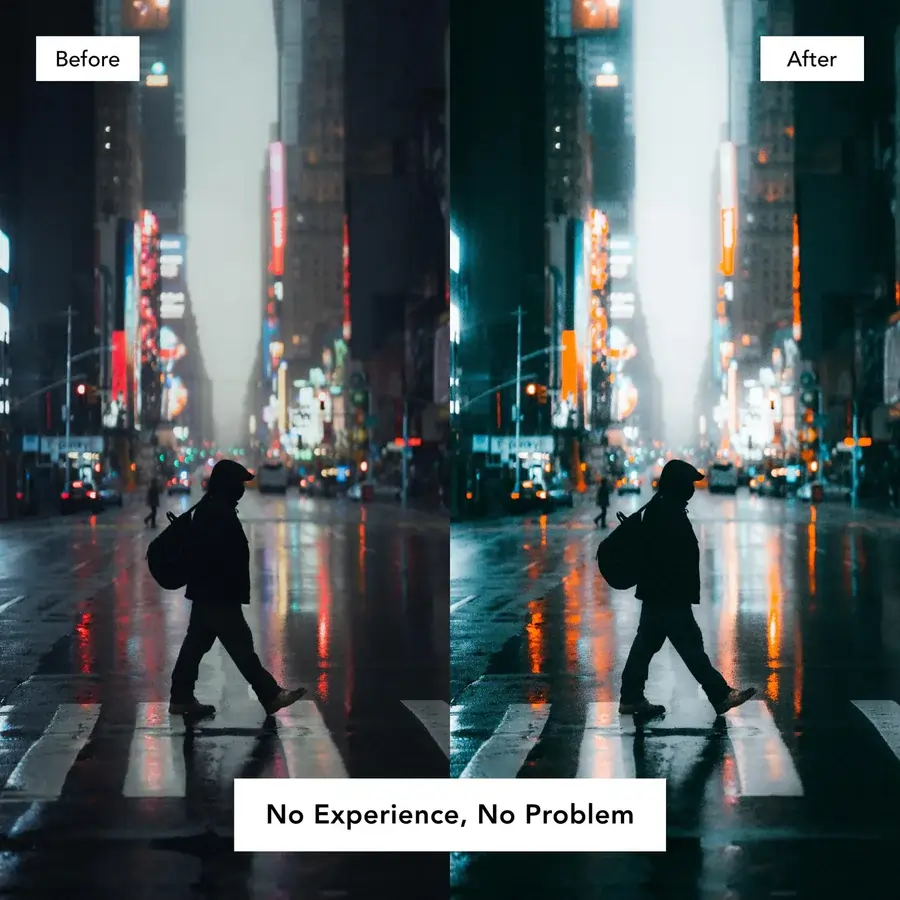
Lightroom Night Presets
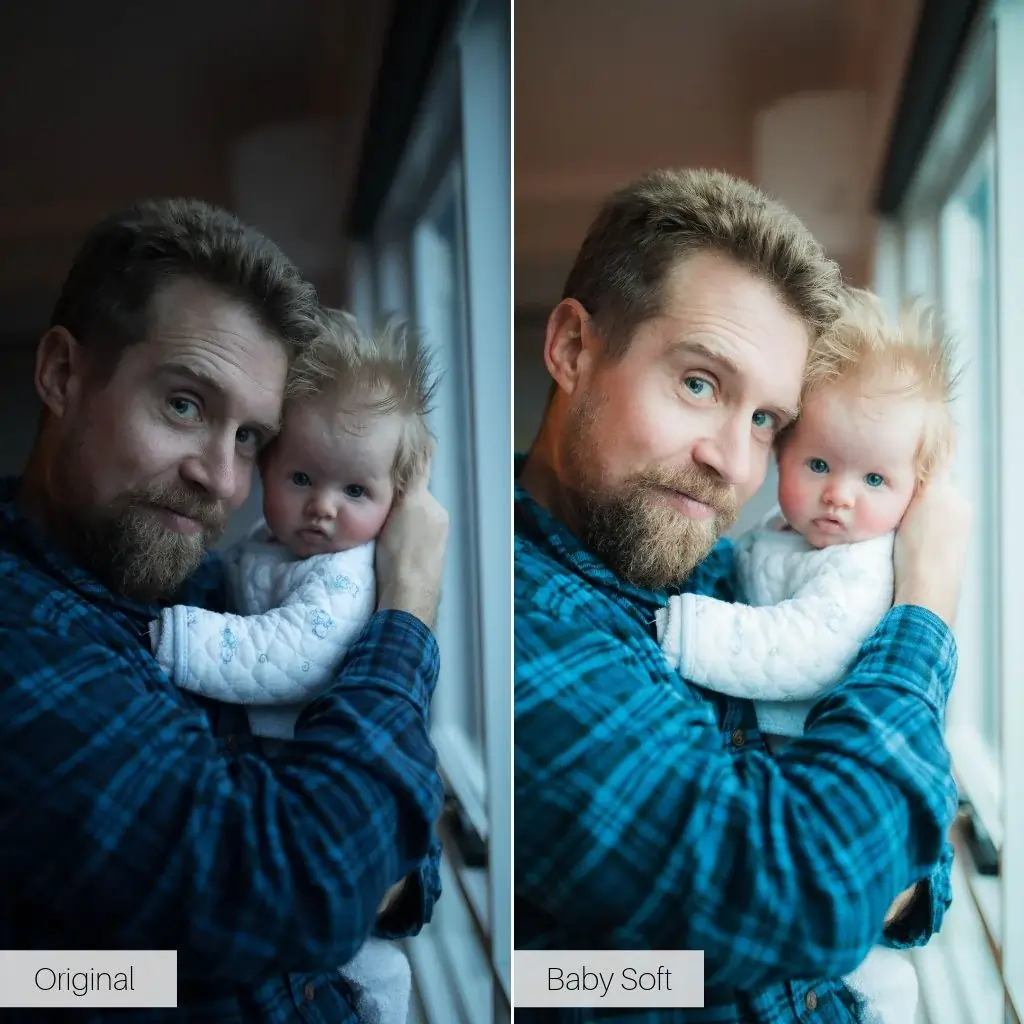
Lightroom Portrait Presets

Cool Lightroom Presets
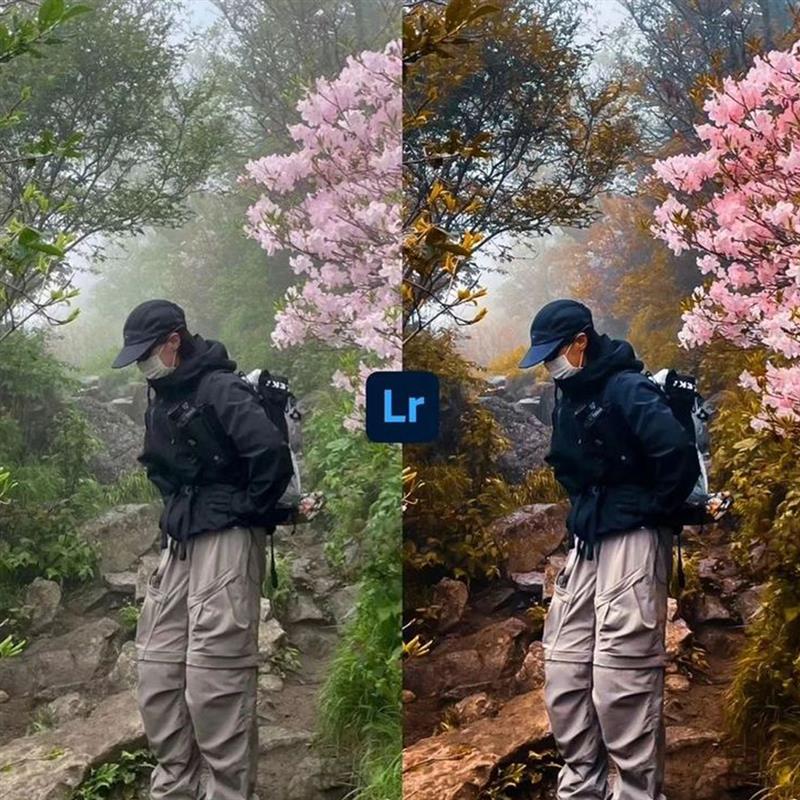
Lightroom Film Presets

Wedding Presets Lightroom
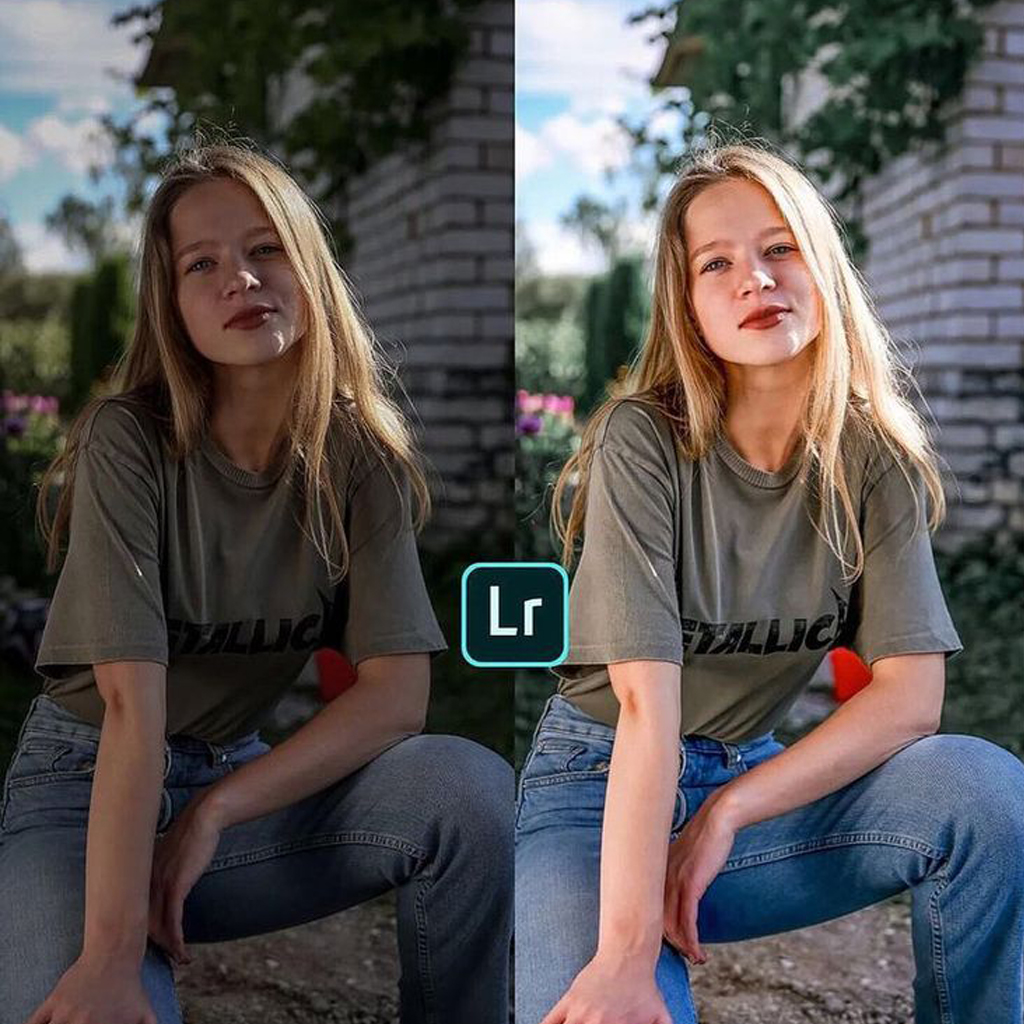
Cinematic Lightroom Presets
How to Install a Lightroom Preset
To install free Lightroom presets, follow these steps for your preferred platform:
- Lightroom Classic (14.4): Download .xmp or .lrtemplate files, open the Develop Module, click “+” in the Presets Panel, select “Import Presets,” choose the files, and import.
- Lightroom CC (Desktop 8.4): Download .xmp files, go to Edit mode, open the Presets Panel, click “+” > “Import Presets,” select the files, and import.
- Lightroom Mobile (10.4.4): Download .xmp or .dng files, sync .xmp via Creative Cloud or import .dng using your device’s file manager (see Android steps below).
- Troubleshooting: If presets don’t appear, ensure file compatibility (.xmp for newer versions) and restart Lightroom.

How to Use Lightroom Presets
Applying Lightroom presets is simple: select a photo in Develop/Edit mode, open the Presets Panel, and click a preset like Kodak Gold 200. Fine-tune settings like exposure or white balance to match your photo’s lighting. For best results, start with well-exposed images and use free Lightroom presets subtly to avoid over-editing, especially for cinematic Lightroom presets.
Where to Find Free Lightroom Presets
Finding high-quality free Lightroom presets is easy if you know where to look. Sites like Presetpro.com offer Kodachrome and Fuji Astia presets, while FlourishPresets.com has cinematic options. We provides Elite Chrome and Fine Grain presets. Check reviews on platforms like Etsy to ensure quality. Free presets are great for beginners, but paid ones often offer more polish for professional work.
Creating Your Own Lightroom Presets
You can create a Lightroom preset by editing a photo with your desired settings (e.g., color balance, grain). In the Presets Panel, click “+” > “Create Preset,” name it (e.g., “Cinematic 2025”), and save. This is perfect for batch editing similar photos, like wedding shots, and lets you craft unique looks that stand out, unlike generic free Lightroom presets.
Best Use Cases for Film Emulation Presets
Film presets shine in specific scenarios: use Portra 800 for flattering portrait tones, Kodachrome for vibrant landscapes, or Polaroid Color for nostalgic wedding shots. For 2025’s cinematic trend, combine Kodak Gold 200 with subtle grain for a modern film-like look. Free Lightroom presets in these styles are ideal for social media or professional portfolios.
Free vs. Paid Presets: What to Choose
Free Lightroom presets are budget-friendly and great for beginners. Paid presets, like those from Mastin Labs, offer advanced customization and professional polish, ideal for genres like weddings or cinematic photography. If you’re avoiding subscriptions, explore a Lightroom alternative like Snapseed or Luminar Neo for similar editing tools without Adobe’s costs. Start with free options and upgrade to paid for specific needs.
Conclusion
Free Lightroom presets make photo editing accessible, fast, and fun, letting you transform portraits, landscapes, or wedding shots with cinematic or vintage looks in seconds. Whether you’re using presets like Kodak Kodachrome for vibrant landscapes or creating your own for a unique 2025 style, this guide has you covered with tips, downloads, and troubleshooting. Download free presets from trusted sites like Presetpro.com and start experimenting to elevate your photography today.