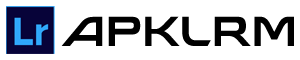Lightroom Classic vs Lightroom- Which One Is Right For You?

Lightroom Classic vs Lightroom- Lightroom Classic is the older, more complex, desktop version of Lightroom where your photos are stored on your computer or external hard drive. It is for advanced photographers who want to do detailed editing. In contrast, Lightroom CC (Creative Cloud) is the newer, simplified, cross-platform version where your images are stored on Adobe Cloud for easy online access. It is for hobbyists or traveling photographers who prefer easy editing over advanced features.
At first, I only knew Lightroom as an image editing tool and had no idea about its different versions. After wrongly downloading Lightroom Classic when I meant to get Lightroom CC, I was pushed to understand the difference between Lightroom and Lightroom Classic.
Both programs are from Adobe but serve different purposes. You won’t notice the difference until you open them, and knowing that before downloading can save you time and frustration. Are you torn between Lightroom vs. Photoshop? Click here to find out which tool is right for you!
Lightroom CC vs Lightroom Classic
| Feature | Lightroom cc | Lightroom Classic |
|---|---|---|
| Where you can edit your photos? | Desktop, Mobile, and Web | Only Desktop |
| Images Storage Space | Cloud | Computer hard drive |
| File Backup | Automatic on Adobe server | Not included |
| User Friendliness | Easy-to-use interface | Complicated |
| File organization | Intelligent keyword search | Manual Search |
| Rename Photos | No | Yes |
| Color Labels | No | Yes |
| Healing tool | Yes | Yes |
| Local adjustments (brush, gradient, radial tools) | Yes | Yes |
| Creative Snapshots | No | No |
| Export File Types | JPEG, TIFF, DNG, PSD, Original | JPEG, TIFF, DNG, PSD, Original |
| Buying Options | You can buy Lightroom alone or as part of the Photography or All Apps plans. | Lightroom Classic is available in the Lightroom, Photography, and All Apps plans. |
Lightroom Classic ( Desktop Version)
Lightroom Classic truly lives up to its name, with all the features you can find in the previous versions. It has advanced editing features and better photo organization (though it lacks Lightroom’s AI-powered keywording).
The interface is complex to learn. On opening the interface, you can see six modules on the top bar: Library, Develop, Map, Book, Slideshow, Print, and Web. Most of your time is spent in the Library module to import, organize, and manage the images. Then, in the Develop module, you edit your photos by applying presets, adjusting exposure, modifying color tone, etc.
Although it’s a desktop version and you store photos on your local hard drive, you can sync your photos with Lightroom CC after getting an Adobe Creative Cloud subscription.
Lightroom CC ( Mobile Version)
Meanwhile, Lightroom is more user-friendly, and you can edit photos across different devices without needing to transfer them. Although it’s less advanced than the Classic version, it is easy to learn and use. If you want its advanced features, you have to pay for Adobe Cloud, which can get costly if you have a large number of photos.
Despite Lightroom Classic’s advanced editing tools, many users have switched to Lightroom because of the availability of some of the Classic features in the CC version, like local adjustments and AI-powered keyword search, which helps you quickly find photos with similar subjects.
Common Features of Lightroom CC and Lightroom Classic
- Both programs come equipped with a full range of editing tools, though they are displayed and organized differently. You can use either tool for basic edits like contrast, tone, saturation, and exposure, as well as localized edits like crop, object removal, brushes, and sharpening.
- Both use non-destructive editing, meaning the original image remains unchanged.
- Both organize your images, but Lightroom has more advanced and intelligent keyword searches.
- You can access RAW files in both tools.
- Although Lightroom stores images in the cloud and you can share photos through the phone app, it is better designed for cloud syncing. Lightroom Classic can connect to the cloud, but cloud syncing is an additional feature, not a main feature like in Lightroom CC.
These similarities don’t mean downloading either tool will serve your purpose. The two Lightroom editing versions are quite different from one another.
What Are the Differences Between Lightroom and Lightroom Classic?
Here, we will only discuss the main differences between these two Lightroom versions so that you can distinguish between them and know when to use each version to your advantage.
Lightroom Classic vs Lightroom- Spotting the Difference at First Look
The first difference between Lightroom Classic and Lightroom at first glance is their logo. The logo of Lightroom Classic shows as LrC, while the logo of Lightroom shows as Lr.
File Storage & Accessibility
This is the main difference between these two versions:
Lightroom Classic (Device Specific)
All your data is stored locally on your PC or external drives making you device-dependent to access these devices to continue your work. So, it’s ideal for those who work at one location. You do all your work in folders within Lightroom, and if you change the location of any file directly on your PC, Lightroom will not locate that file. Moreover, you have to manage your files manually to save copies.
Lightroom CC (Accessible Anywhere)
The data is stored on Adobe Cloud, so you can access your images/photos from any device, including a computer, iPhone, mobile, or tablet, etc. All your files are synced and backed up automatically on the cloud.
Interface
Lightroom Classic ( complex to Learn)
On the Lightroom Classic interface, you can see a comprehensive set of tools organized into different modules, including Library, Develop, web galleries, photo books, prints, slideshows, and geotagged photos on a map. These tools provide extensive functionality, but they are difficult to learn for beginners. It can take years to fully master the software, so watching tutorials is often necessary.
Lightroom CC (User Friendly)
In contrast, Lightroom CC has a user-friendly interface with a Learn and Discovery section. Upon launching Lightroom CC, you’ll first see photos from the community in the Discovery section, where you can explore edits, save presets, and learn new techniques. You can access files through the All Photos panel, and organizing and editing tools are easy to find. Lightroom CC is clean, simple, and community-oriented, with more advanced tools as needed.
Editing
At first, Lightroom CC was a simplified version of Lightroom Classic, but with recent updates, its editing features are nearly as advanced as Classic’s. In the February 2019 update, important features were added to CC, like the HSL panel, tone curves, split toning, and Panorama/HDR capabilities, bridging the gap between the two versions. Moreover, some tools, like color and luminance masking, were also later added to Lightroom CC.
By April 2023, AI-powered features like Denoise and Clothes/Facial Hair Masking in People Masks were added in both versions. Then, during Adobe MAX 2024, the Generative Remove tool was introduced to both versions. One thing both versions have in common is Smart Previews to save storage space on your local hard drive or in the cloud.
Importing & Exporting Data
Lightroom Classic ( Extensive settings)
Another main difference between Lightroom Classic and Lightroom CC is importing and exporting data. In Lightroom Classic, you can save image/photo imports to external drives, apply presets, and choose different export settings like file type and ppi.
Lightroom Creative Cloud ( Limited Options)
Lightroom CC, however, has limited import and export features. You can’t apply presets or keywords during import. It also lacks print options. However, Lightroom CC’s mobile app can automatically upload photos to cloud storage, which is ideal for mobile photographers, although it’s not as useful for those who prefer desktop editing.
Image Organization & Search
The main difference in image search and organization features of both versions is that Lightroom CC includes Adobe Sensei, which is an AI-powered search engine that can identify objects, recognize faces (useful for group photographers), and search by camera model, keyword, or location. It’s also helpful for searching by lens.
However, Lightroom CC lacks Smart Collections, which is an essential feature for some photographers for organizing images and is available in Lightroom Classic. While you can sync your images with Lightroom Classic and use Adobe Sensei through Lightroom Web or mobile, the absence of Smart Collections is a limitation for some users.
Lightroom Classic vs. Lightroom- Who Should Use Lightroom Classic?
If you are a professional photographer and already using previous versions of Lightroom for advanced editing features and do most of the editing on a desktop, stick to Lightroom Classic. Although its interface is complicated, those looking for advanced tools like tethering, complex organization, soft proofing, plugins, multi-catalogs, etc., all the features that were present in older versions of Lightroom, should use it.
Use Lightroom Classic If:
- You are an experienced photographer who values Lightroom’s advanced features.
- You don’t edit for social media purposes but want to pursue photography professionally with paying clients.
- You shoot with professional-grade cameras and need to store a large volume of images. Storing on the cloud would be too costly, or you don’t have fast internet to manage bulk images.
- You need third-party plugins for editing.
Who Should Use Lightroom?
When comparing Lightroom CC vs Lightroom Classic, Lightroom CC is best for hobbyists who do editing on multiple devices by switching between mobile, laptop, iPad, etc. This software is easy to learn, yet it comes with many professional editing and organizational features. Although it doesn’t have advanced features like the Classic version, some photographers still use it when they don’t need advanced tools and want to edit easily.
This doesn’t mean that professional photographers can’t use it. Professionals who need to upload large content quickly, especially YouTube videos or Instagram reels, can use this software conveniently from their mobiles.
Use Lightroom CC If:
- You are a casual or hobbyist photographer and want to edit your images/photos across multiple platforms easily.
- You actively use social media or YouTube accounts and want to create content on the go, especially from your smartphones.
- You only want simple edits without needing to manage original files or work with clients.
Lightroom Classic
| Version | 13.4 |
| Updated | June 21, 2024 |
| Device | Desktop Only |
Lightroom CC
| Version | 9.4.3 |
| Updated | July 22, 2024 |
| Device | Mobile and Desktop |
Adobe Lightroom vs Lightroom Classic- Which One Fits Your Budget?
So far, we’ve discussed which Lightroom version to use. But how can we ignore the pricing factor? Click on this link to get the latest pricing for Adobe Lightroom plans: Adobe Lightroom Plans.
With the $14.98/month Photography Plan, you get Lightroom, Lightroom Classic, and Photoshop. However, if you only want Lightroom, it’s available for $11.99/month.
Note: To know more about Lightroom MOD APK, follow this link: www.apklrm.com
Conclusion
Adobe has created two versions of Lightroom to meet different needs, which makes sense. However, the names are so similar to create confusion. Most of the time, when people say “Lightroom,” they mean Lightroom Classic.
Well, when discussing Lightroom Classic vs Lightroom, for many professionals, the cloud-based version of Lightroom is limited in certain areas like plugin support, virtual copies, a history panel, color labels, etc, The lack of such features makes it less suitable for their advanced editing needs.
That said, Lightroom is designed with casual photographers in mind, those who don’t need or want these advanced features. For professionals who do require these tools, Lightroom Classic is a better fit for them. However, some photographers use both versions and benefit from the unique features of each.
If you’re considering alternatives to Lightroom, you might find other tools better suited to your needs. Check out some great Lightroom alternatives here: Lightroom Alternatives.
Hopefully, up to this point, your confusion has been cleared, and you’re now at a point where you can decide which version suits your needs to a tee. If you have any questions, feel free to drop them in the comments!