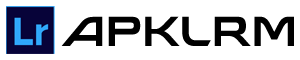Lightroom vs. Photoshop- Which Tool is Best for You?
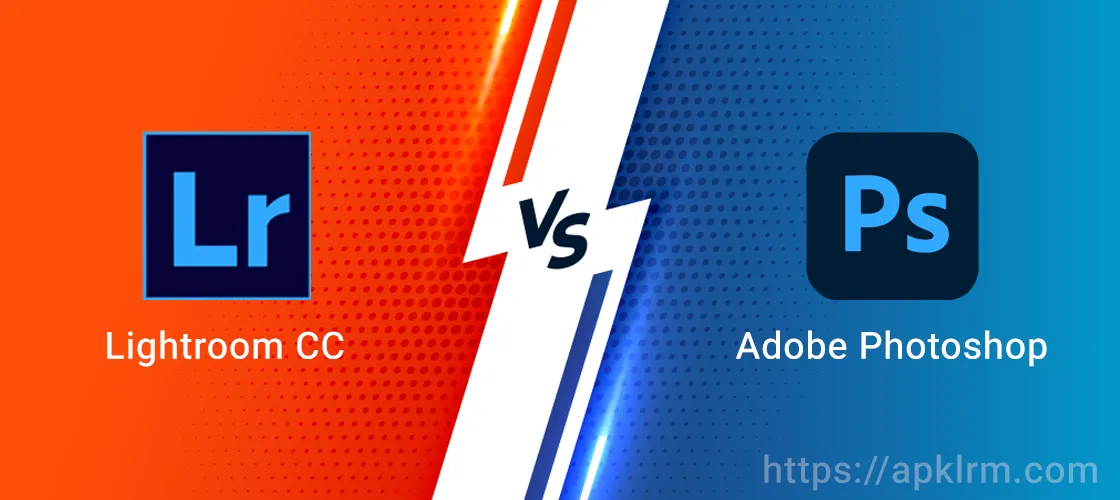
Lightroom vs. Photoshop, this is a common confusion, especially for beginner photographers or those looking to edit for everyday purposes. However, professional photographers and artists focus more on understanding when to use each tool individually and when to combine both for creative and professional results.
Both Lightroom and Photoshop are designed for image editing, but they both have different goals and meet different needs.
Lightroom is the preferred choice for beginners and is ideal for initial edits, batch processing, and file organization, while Photoshop is for advanced editing to create artistic work with precision. We have broken down each of them in detail to help you out of this confusion. So, let’s start with what is the difference between Lightroom and Photoshop. Then, we’ll move on to their detailed features to help you decide which one you should use.
Photoshop
Photoshop is a very powerful editing tool for editing photos and images. It lets you change every tiny detail even single pixels with complete control to edit precisely. It may feel complicated to beginners, but artists, professional photographers, and designers can edit photos, remove parts of an image, and background removal, make GIFs, and create illustrations beyond what Lightroom offers.
Lightroom
Lightroom is also a photo editing tool but is simpler and more focused. It has a slider-based interface to edit photos easily. It’s great for beginners, hobbyists, and professionals who want to quickly improve their pictures like brightening the colors without getting overwhelmed by too many features. If you want extra features unlocked, you can explore Lightroom Mod Apk.
Lightroom is a great tool for photographers, but if you’re looking for alternatives with similar features, check out our guide on the best Lightroom alternatives.
Which is Better- Lightroom vs. Photoshop
Start with Lightroom to organize and sort large groups of photos. Label, categorize, and make basic edits to your photos without changing the original files.
Switch to Photoshop for more detailed and advanced editing. Create composite images, add layers, or remove unwanted objects.
Use both editing software as a dynamic duo to get the best of both worlds: Lightroom for quick organization and basic edits, and Photoshop for detailed, creative edits.
Note: If you’re not sure whether to use Lightroom Classic or Lightroom CC? We’ve broken down the key differences in our detailed guide on Lightroom Classic vs. Lightroom CC.
Pricing
Let’s start the comparison with the most important factor, price. If you buy the monthly plan of Adobe Photoshop, you can get the plan for $22.00/month. Click here for recent pricing.
You can buy the Lightroom monthly plan for $11.99/month. But if you want to use both, then you must buy the Creative Cloud Photography plan for just $14.98/month, which includes both editing tools with 1TB of cloud photo storage. Click here for recent pricing.
Editing Capabilities
In simple terms, people use both Lightroom and Photoshop to edit images and photos just like color brightness, contrast, etc. But Photoshop is much more advanced and is used to create digital art and designs.
For tasks like removing logos, fixing flyaway hairs, or erasing blemishes, Photoshop has tools like the Clone Stamp and Healing Brush. These tools, combined with layers, provide precision editing that Lightroom can’t match.
One of the biggest advantages of editing capability in Photoshop is its AI editing tools. You can do things like:
- Generative Expand: It helps you to make an image bigger by adding more space in any direction.
- Change Backgrounds: Quickly change the background of a photo using AI.
- Replace Content: You can fill the parts of an image by adding a description.
- Lightroom doesn’t have such AI editing features. So in Lightroom vs Photoshop for photo editing, Photoshop is the best for such advanced editing needs.
Destructive and Non-Destructive Editing
If you are a beginner, then you might not have heard of destructive and non-destructive editing. Destructive editing spoils the real image. With every change, it writes over the original image and you can’t return to your original image. While non-destructive editing, whenever you make a change to your image, it will be saved in a separate copy and won’t write over the original image.
Photoshop does destructive editing and you keep stacking the changes. Although you can undo the changes, it does all the editing changes on the original image, whereas Lightroom saves every edit in a separate copy and you can return to your original photo anytime.
So if you are a beginner, then we recommend using Lightroom so that you can use your image safely.
Accessing Files
This means how your editing software accesses files. Lightroom is a catalogue-based software, whereas Photoshop is a file explorer. Photoshop can access a file if it is stored on your hard drive or on any storage device connected to your computer.
Lightroom has every photo detail in its catalog. This catalog builds a link between each photo and its record in the catalog.
Every time you make changes to this photo, the changes are also updated in the catalog. So even if you delete the photo from your system, the Lightroom catalog feature can extract the photo because of its saved link. So, when you share a photo from Lightroom, it shares a copy with your changes, not the original one.
So comparing Lightroom vs Photoshop, Lightroom’s catalog system is easier because it helps organize and keep track of your photos, even if they aren’t on your computer. The only problem is that beginners might get confused and think their photos are lost because they don’t understand the catalog system.
Raw File Processing
RAW files are what are captured from the camera lens. These are original, unprocessed files. Their size is larger than JPEG’s. From these RAW files, the photographers apply editing tools to turn them into creative results.
Photoshop doesn’t support RAW files. Instead, we have to open Adobe Camera Raw. That is another separate tool. We edit the RAW files there and then send them back to Photoshop.
Lightroom has built-in tools to edit RAW files without opening separate tools like Adobe Camera Raw. So, so far discussing RAW files, Lightroom is the winner, requiring no separate tool.
Batch Editing
Batch editing is editing multiple photos at one time, and you can do this batch editing with both of these tools.
In Photoshop, to batch-edit, you have to follow some steps to do different settings. While experienced editors can get the hang of it, beginners or those with less experience might find this process a bit complicated.
In Lightroom, batch editing is super simple because of its slider-based interface. On Mac, you will press Command, and on Windows, Control, you will select the photos you want to edit. Then, you will choose Ctrl+V on Windows and Command+V on Mac
to apply the same edit to all the images.
Batch editing is one of the standout features of Lightroom when comparing it to Photoshop, making it a preferred choice. It’s faster and easier, especially for photographers who need to edit lots of photos quickly, like wedding photographers. Lightroom’s simple batch editing tools can save a lot of time.
Layers and Composites
Layering is the prominent editing feature of Photoshop, making it a preferred choice when we talk about which is better, Lightroom or Photoshop. Only Photoshop has this feature, in which we stack the layers just like transparent glass on an image. Let’s say, in editing an image, to change its background, we stack a background layer, then next we stack the layer of a person and add it over the previous layer, then we stack another layer of text. We keep stacking and blending the layers until we are satisfied with the output.
You can use both editing tools. Lightroom doesn’t have this feature. To create an artistic effect, you use layering with Photoshop, then switch to Lightroom for other effects.
Organization
Image organization is one of Lightroom’s key strengths. Lightroom is more than an editor; it’s a digital photo book. As you import bulk photos, you can organize them in a library-like catalog, keeping your images organized and easily accessible. With features like:
- Keywords
- Rating systems
- Collections
You can make sorting and managing your files simple and efficient.
While Photoshop doesn’t have the same dedicated photo management tools, you can work on individual images with precision. You can open photos directly from your computer’s file system, but for large-scale organization, it’s better paired with Lightroom.
HDR
Do you want to capture both the bright sky and the darker foreground or balance the light coming in with the dark room interior? All this can be done with the HDR editing feature. Both Adobe Lightroom and Photoshop have an HDR feature. After applying the filter, a dialog box appears showing you the full spectrum of white light, and you can adjust the exposure to lighten your image by adjusting the arrow. So, you can use any of these tools for HDR editing.
Lightroom vs. Photoshop-Which Software Should You Choose?
So far, we’ve learned that when it comes to handling a large volume of image editing, Lightroom takes the lead due to its excellent organization features, easy editing because of its slider-based interface, access to RAW files, and efficient batch editing.
However, for more detailed edits like layering, creating composites, removing elements from images, and advanced AI tools for precision, Photoshop is the go-to option.
Therefore, for everyday editing needs, Lightroom is the perfect choice, while for professional and artistic work, Photoshop equips you with the advanced tools you need. In many cases, the best approach is to use both programs together to bring your creative vision to life. Lightroom is ideal for initial edits, batch processing, and file organization, while Photoshop shines in advanced, fine-tuned adjustments.